一个很古老的软件,好像是Windows XP时期的,可以轻松删除Windows服务的小工具,现在依然可以用,目前最新的Windows 11和Windows Server 2022都是支持的。此版本为WinG汉化版,有需要的同学可以放心下载。
比较适合初级用户使用,当然使用如下命令也是可以的:
sc delete <服务名称>
下载次数:
89 下载
软件介绍
SRVINSTW.EXE是一款专为Windows系统打造的服务管理工具。通过SRVINSTW.EXE,用户可以轻松的卸载掉一些不需要的Windows服务,减少空间占用,提高电脑的运行速度。SRVINSTW.EXE最新版支持安装缺失服务以及卸载无用服务功能,为管理日常系统服务带来便利。
使用方法
1、下载解压后,运行srvinstw.exe,然后选择安装服务或是卸载服务;
2、如果是安装服务,选择本地服务,然后添加一个服务名称


3、浏览到你要添加服务的程序,EXE文件哦;

4、选择安装种类,一般选择软件服务就可以了!别的自己测试吧。

5、选择为系统项目;

6、启动类型,相信大家都懂的,要开机运行就自动;

7、完成服务的添加了。

8、去系统中看一下,我们可以看到刚添加的服务;
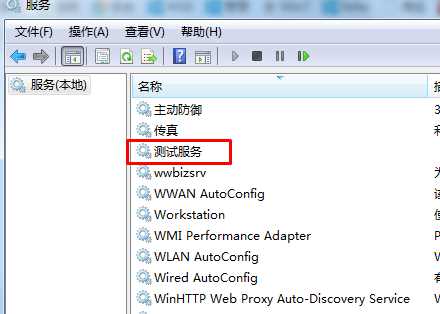
9、移除服务,选择你要移除的服务,千万不要移除了系统服务哦。

10、移除成功~~
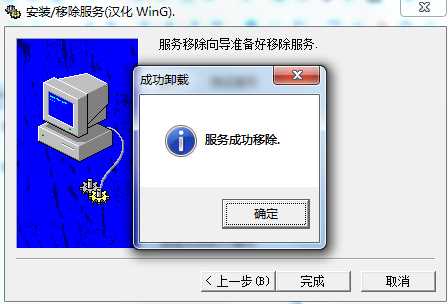
总之srvinstw是一个操作简单傻瓜式的服务安装卸载工具。
打赏作者


